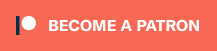Installing RetroNAS on your UnRAID server as a Virtual Machine is a really easy way to implement a ton of retro-functionality into your NAS. I’ve been using it for almost three years and have only run into one issue: UnRAID’s latest software updates (I believe v7.0.0 and newer) won’t allow the VM to boot. Don’t worry though, the fix is really easy!:
Go to the VM tab in your UnRAID server’s web interface, click on the VM’s logo (not the name) and hit “Edit”. Then toggle XML view on (hit “Form View” in the upper right to switch modes) and delete the following line: <lock posix=’on’ flock=’on’/>
That’s it! Save your changes, then start the VM as usual. It stinks that happened at all, but at least it’s a really simply fix!
UnRAID: https://retrorgb.link/unraid
Dustin’s Install Guide: https://gist.github.com/Dasutin/73b321668c033d5c88a57274afcddb8a
Ed’s Auto-Installer: Search for RetroNAS in the UnRAID apps
RetroNAS: https://github.com/danmons/retronas/
UnRAID is a Linux-based OS that’s similar to most other NAS software, that allows you to turn any PC into a Network Attached Storage, or “NAS” device. I’ve found it to be more user-friendly than most other solutions and my favorite feature is in the event of a total hardware failure, you can still read the individual hard drives in any Linux PC. While a NAS / “RAID” setup shouldn’t be your only copy of your files (I use my UnRAID to back up my PC and host RetroNAS), it’s nice to know that unlike hardware RAID, if something should happen, you can just move the drives to another PC and pick up where you left off.
…and RetroNAS is both a retro-focused NAS with symlinks created for MiSTer and other uses, as well as a portal that allows older PC’s to connect to the internet. Please check out videos on both below if you’d like more info: